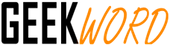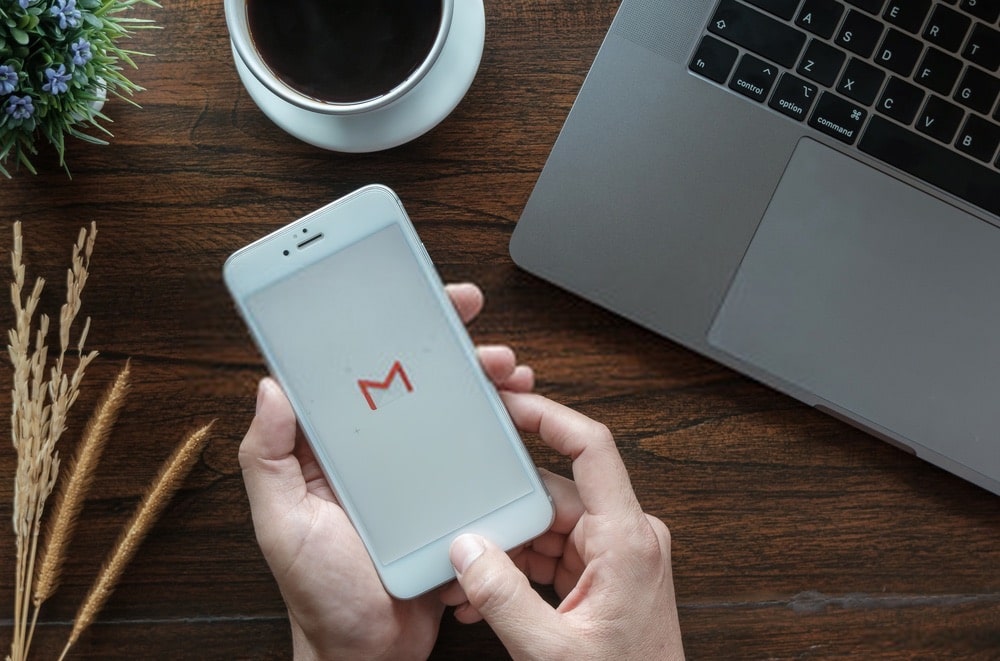Gmail is one of the prominent email services used by most of the internet users all across the world. If you are a Gmail user, you must be aware of the Gmail sign in failed problems. Many times it may happen that you are not able to sign in to your Gmail account even after several attempts. It can happen for several reasons, and there are different ways to get this problem fixed.
Before looking into the solutions to fix the login problem, let’s know the steps to sign in to Gmail Account:
- Open a browser on your PC such as Chrome or Firefox and in the address bar, type gmail.com to go to the official webpage of Gmail.
- Click on ‘Sign in’ in the top right corner and a new tab will open. On the Gmail sign-in page, enter the email address or phone number linked to your Gmail account and hit ‘Next’.
- Next, type in the password and again hit ‘Next’.
- That was all the required steps to sign in to your Gmail account successfully.
Contents
Causes to face Gmail Sign-in Issue
Have a look at the potential causes due to which you are facing a failed login attempt:
- Gmail Outage or Gmail is Down
- Browser is full of junk files
- Blank login screen
- The network is not available, or there is a poor connection
- Gmail is not loading at all
- Error messages appear while logging in
Steps to Fix the Gmail Login Issue
If you are also facing Gmail account login problem, given below are some of the troubleshooting measures that are going to help you:
1. Test Out the Internet Connection
Before anything, you need to make sure that the network your device is connected to is receiving adequate signal strength. If the signal strength is proper, and still you are not able to log in, you can try switching to a different network. Try to do other activities on the internet if you are able to do that or not. If yes, the issue can be from Gmail’s side as well.
2. Check the Status of Gmail
If Gmail is not working, it is possible that there is a problem with the servers. To check if Gmail is down, check the server through the G Suite Dashboard page. If you see a green button it means there are no known issues, an orange button means a service disruption and a red button indicates a service outage.
3. Incorrect Username or Password
The next step is to verify that the login credentials you are entering to login to your Gmail account must be correct. So before blaming anyone, make sure you are not doing anything wrong.
4. Forgotten Password
This can be one scenario where you are entering the wrong password, thinking it to be right. This will happen when you don’t remember the right password. No need to worry there is a solution for that too. You will be required to recover Gmail password using the steps listed underneath:
- Begin by opening the sign-in page of Gmail.
- Enter the username for your account and click on ‘Next’.
- Next, click on the option ‘Forgot Password’ and then you have to enter the last password you remember else you can click on ‘Try Another Way’.
- You will receive a notification on your phone number linked to your account, follow the instructions or click on ‘Try Another Way’.
- Enter the recovery email address to get the verification code, enter the same and press ‘Next’.
- Now, you can set a new password and press ‘Next’, and you will be logged in to your Gmail account.
Locked Gmail Account
Entering the wrong password several times can get you locked out of your Gmail account. Don’t worry, this will be temporary and you can get back to your account automatically after 12 hours.
Get The Junk Off Your Browser
Cleaning the browser’s junk such as cookies, caches or history can also help in fixing the login issue of Gmail. You need to clear the cache, history, delete the temporary files and update your browser, if required and then try to login again to Gmail.
Temporarily Disable the Firewall
It can also happen that the firewall you have installed is interfering with the Gmail login process. So, in this case, you can try to temporarily disable it, and if Gmail starts working, you can activate the firewall again after some time.
Using all the steps listed above, you can try to fix the Gmail login issue. If in case you are looking for more help and guidance, you can visit the websites offering technical help similar to Get Assist that even offer help for Gmail login issues.
I produce technical information such as instructions to help users get to grips with all kinds of technology. The material I write is designed to allow their audience to use a particular tech or understand a word of upcoming technology.